How to migrate from LastPass to PassHub.net
Step-by-step instructions
To migrate your data from your LastPass account to PassHub.net, follow the four steps below:
- Create a Passhub.net account if you do not have one.
- Export your LastPass records to a CSV file.
- On the Passhub.net page, import the CSV file to the new safe.
- Delete the CSV file on your computer.
Export LastPass Data
Open the LastPass extension popup and log in to your account. Click the LastPass Extension icon in the upper right corner of the browser window. Select the Account Settings (the item at the bottom with your email address).
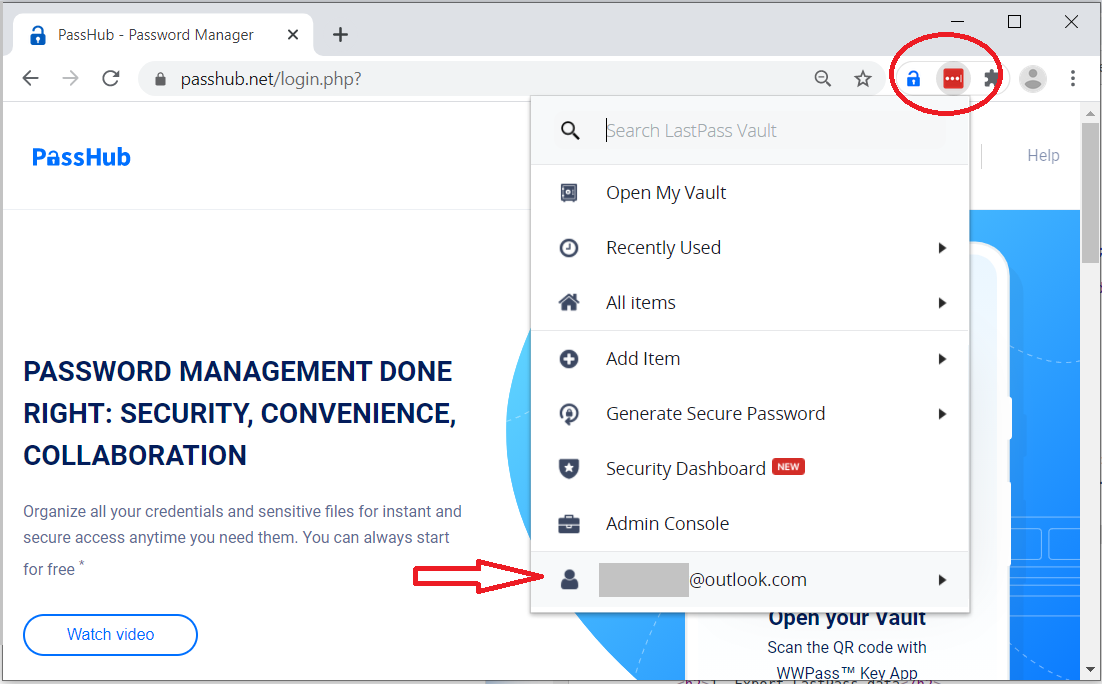
Select the Advanced submenu.
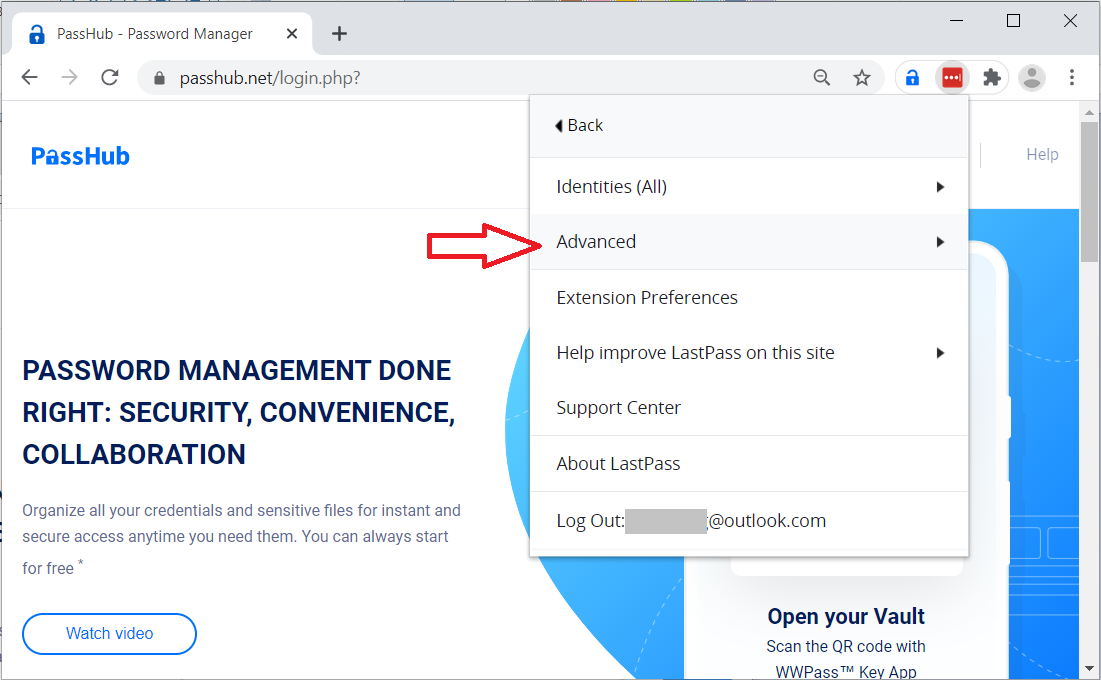
Choose Export.
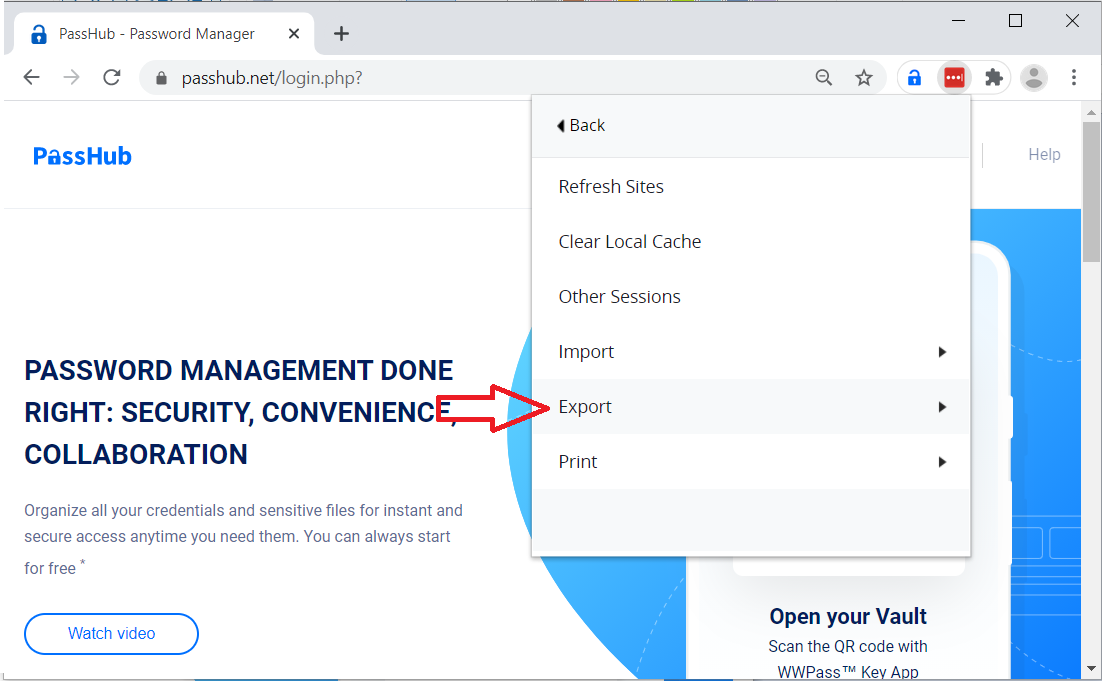
Now click LastPass CSV file.
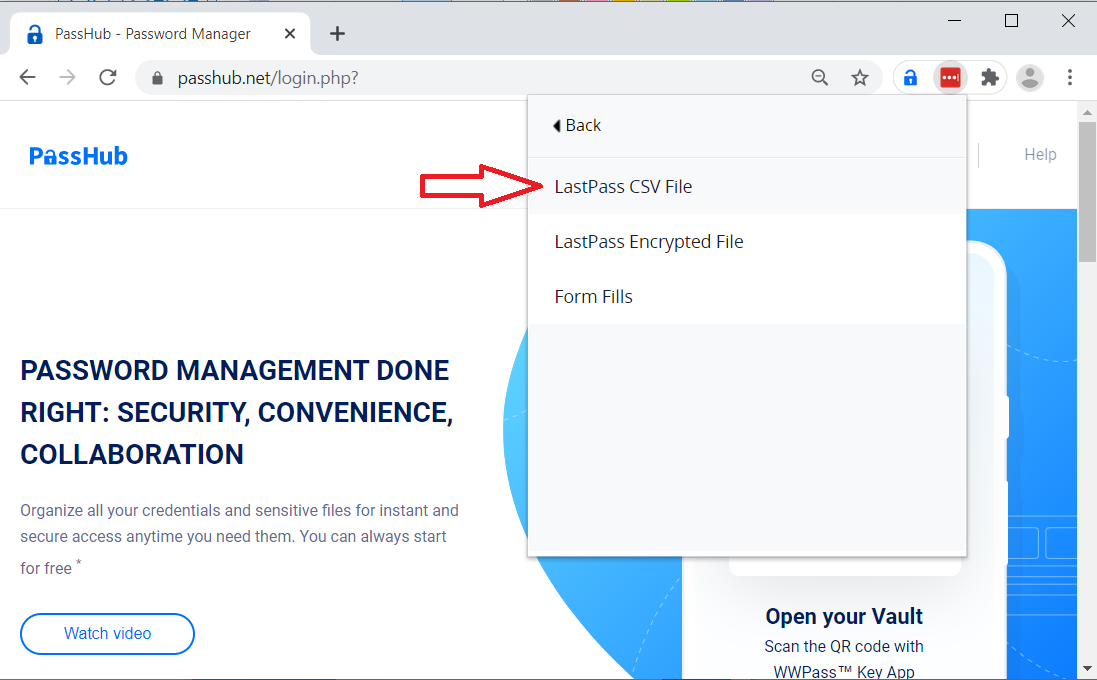
You may be asked to provide your LastPass master password.
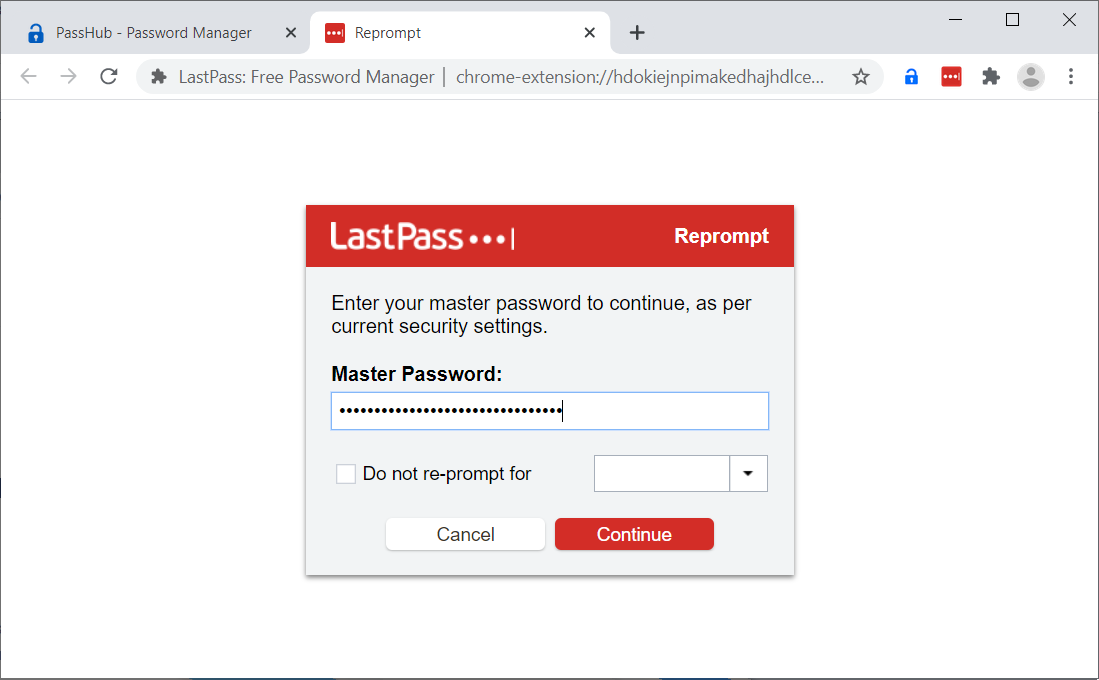
Browser exports data to a lastpass_export.csv file (by default in the Downloads directory).
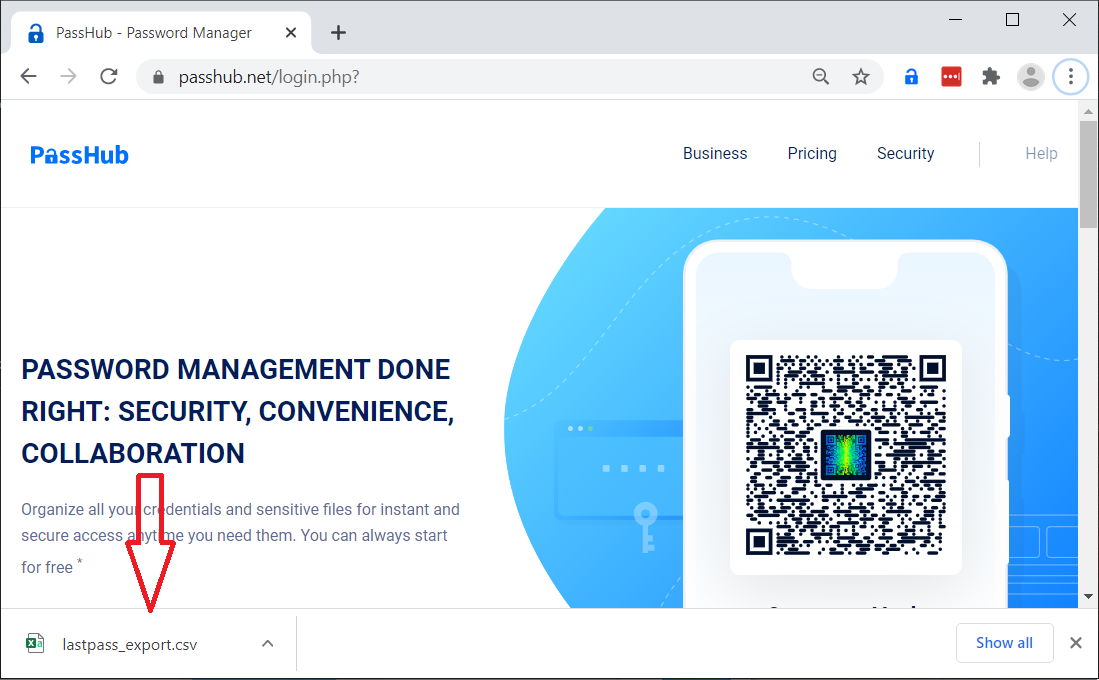
Import Data to a New PassHub Safe
Now open PassHub.net and click the Import link.
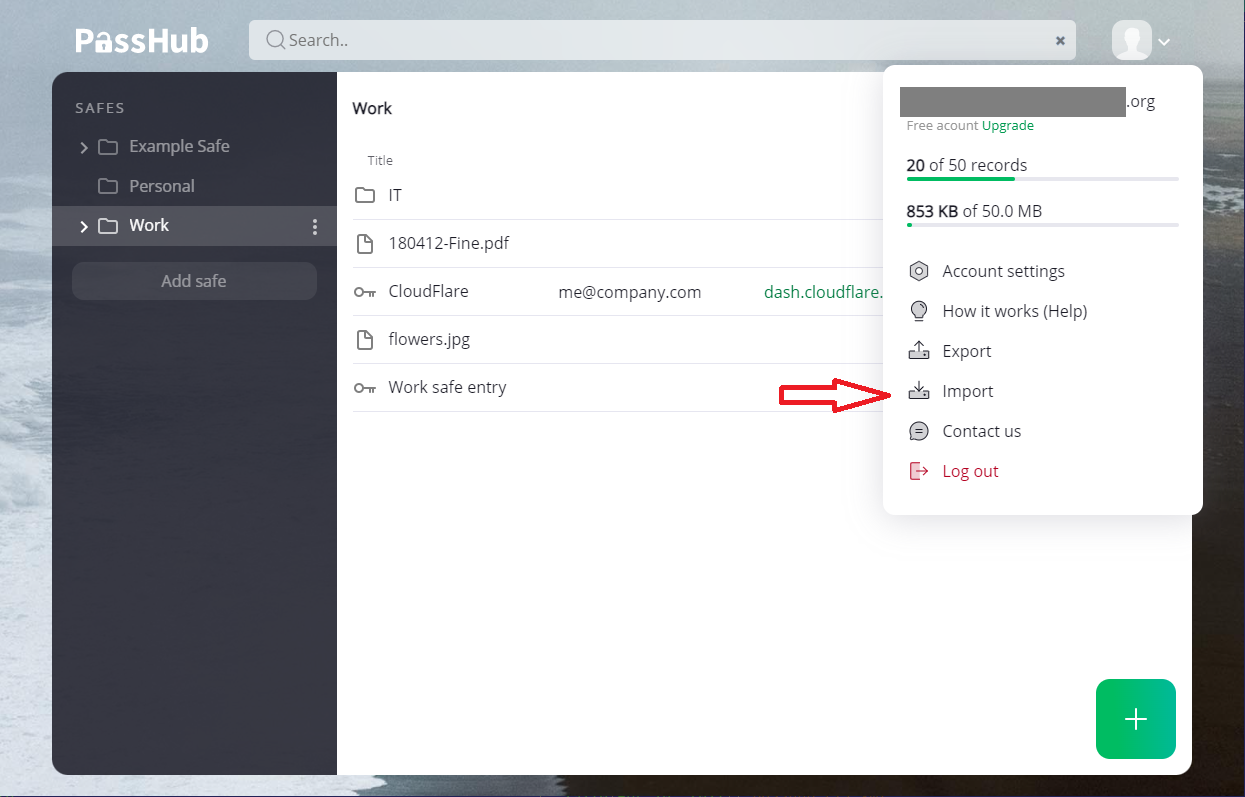
With the Browse button, select the lastpass_export.csv file. PassHub detects LastPass files automatically. Be sure to import the data into a new safe.
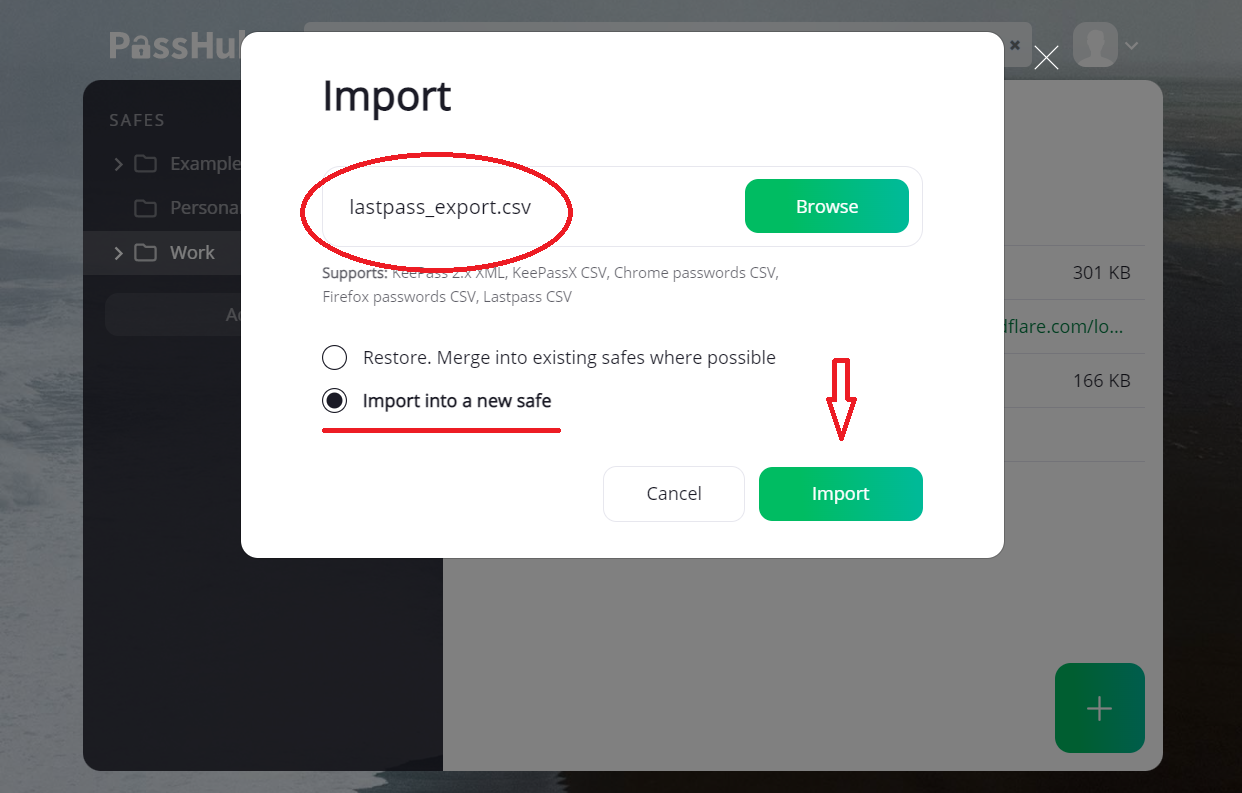
PassHub creates a new safe with the LastPass folder in it.
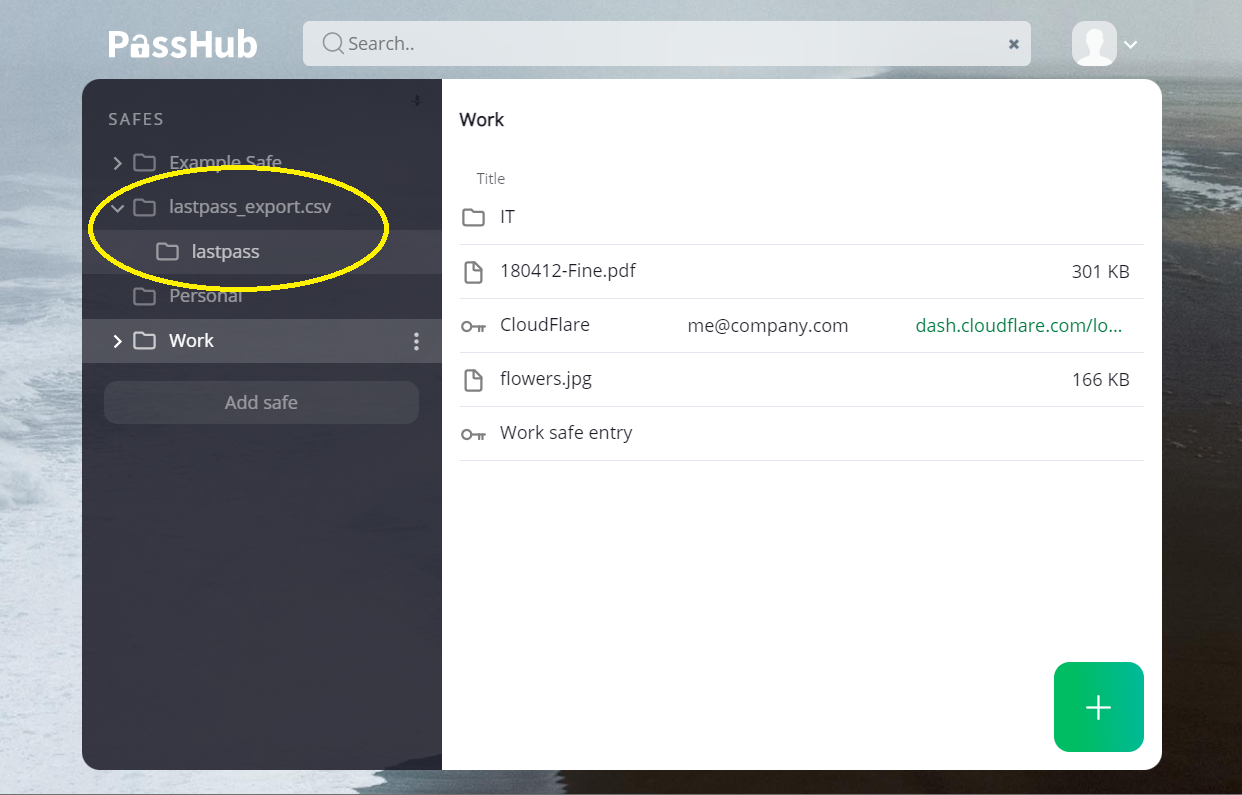
Delete lastpass_export.csv
Now that your data is safely stored in PassHub.net, we highly recommend you delete the lastpass_export.csv file, as it contains unencrypted sensitive data.