Import Chrome Passwords to PassHub
You can transfer the data stored in Chrome's password manager into PassHub.
Export Chrome Passwords to a File
- Open the Chrome browser and navigate to "Settings" by clicking on the three dots in the top-right corner.
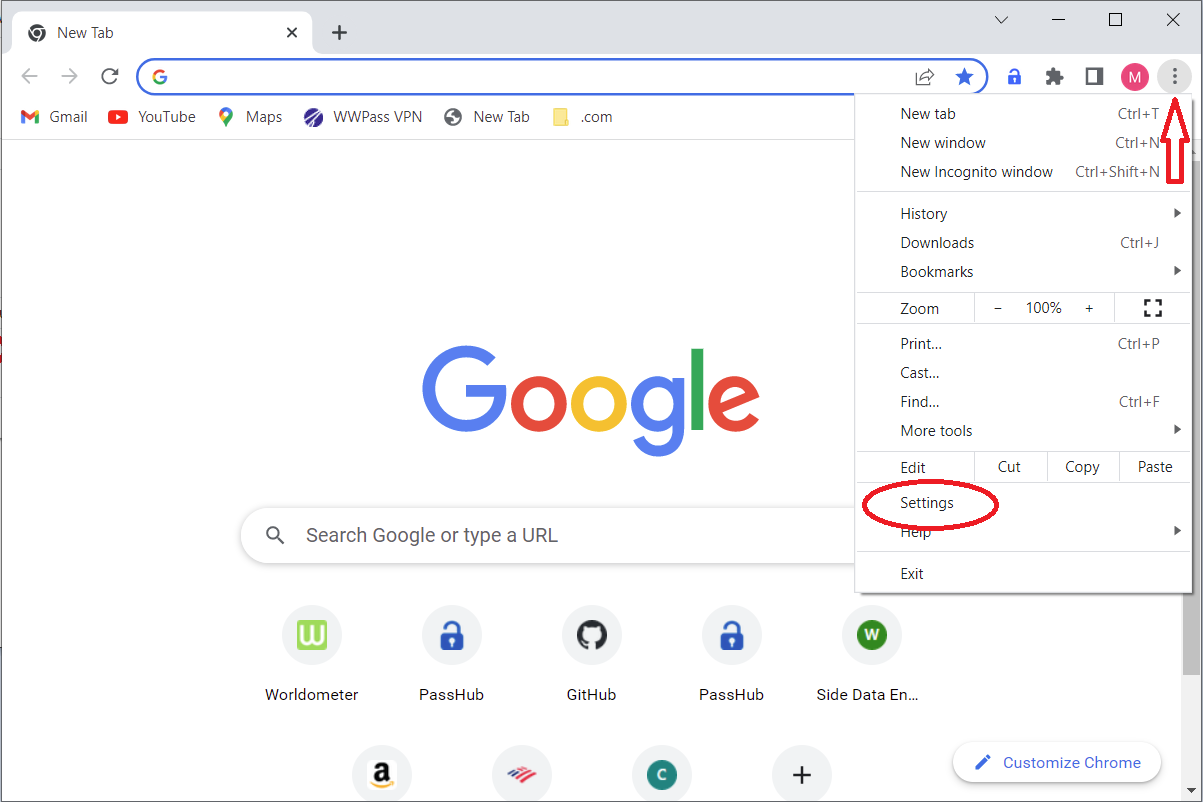
- In the Settings panel, select Autofill and then Passwords.
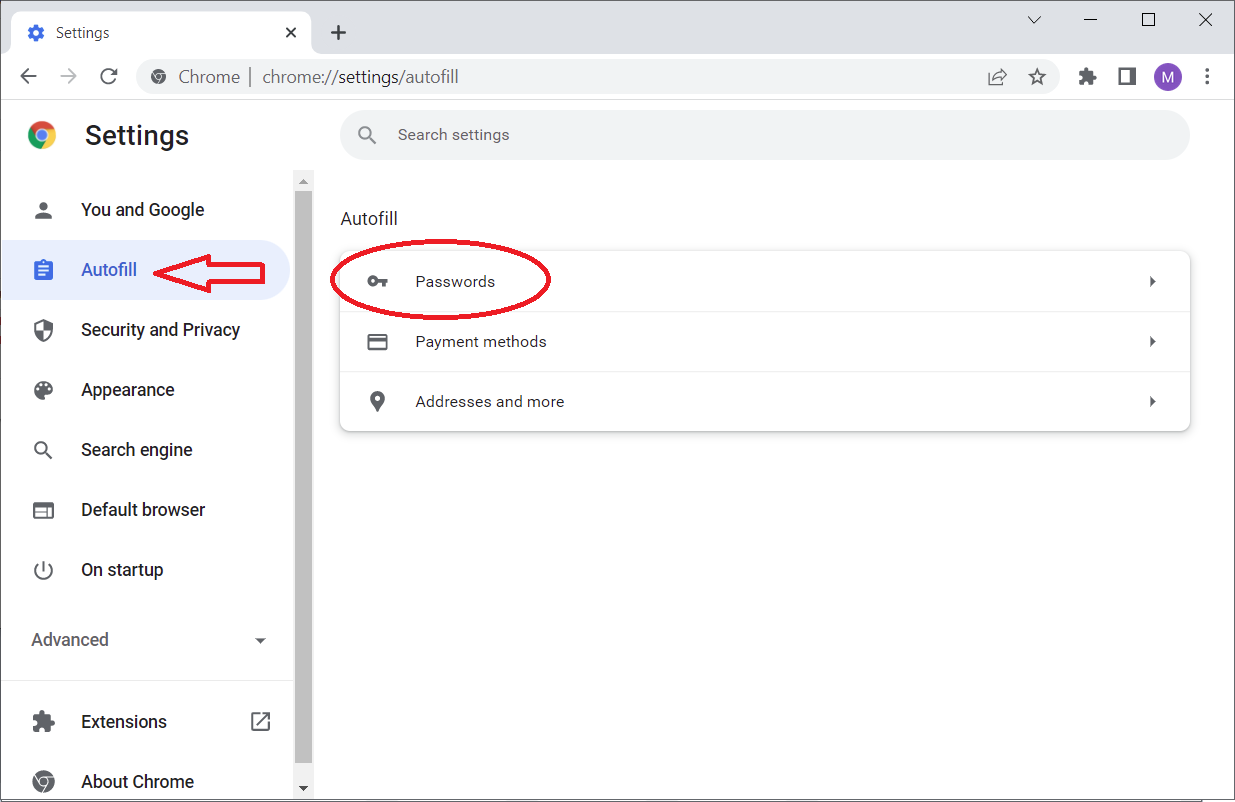
- Scroll down to Saved Passwords and click the menu symbol on the right.
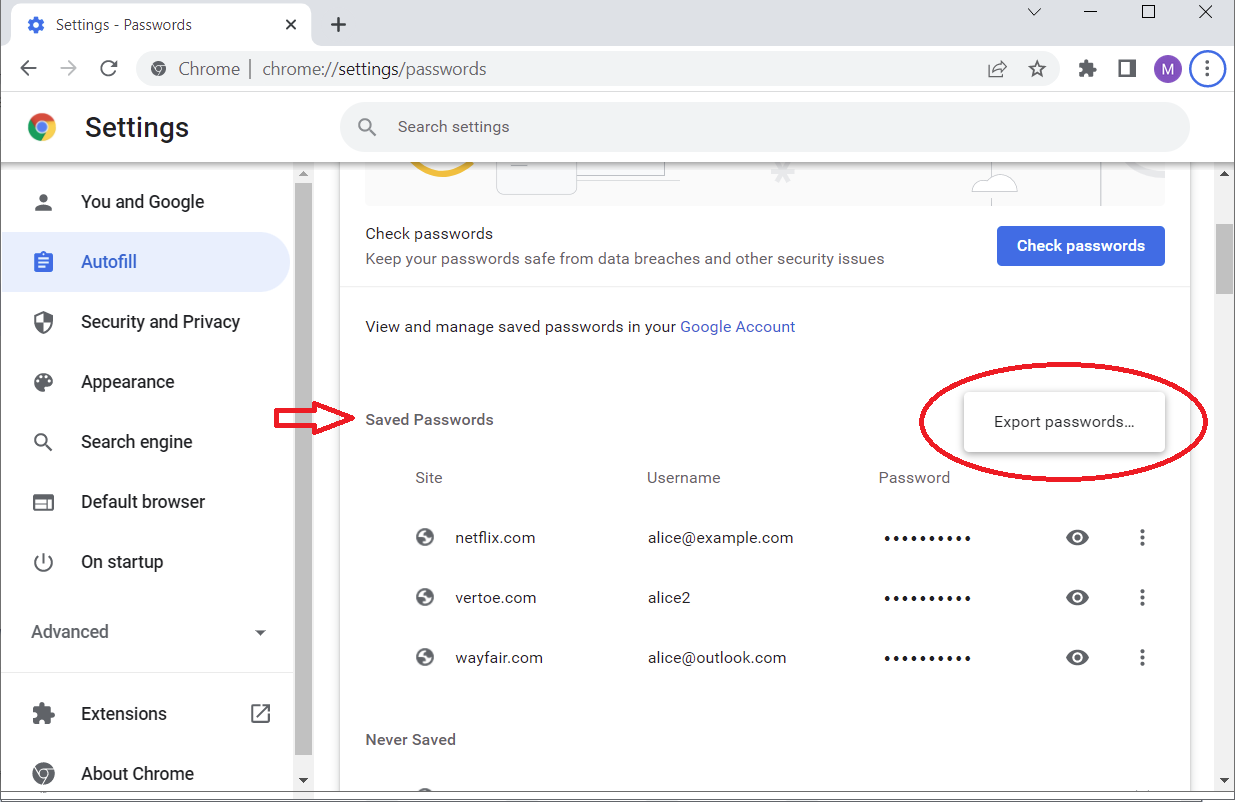
- Click Export Passwords. Your passwords will be saved to a Chrome Passwords.csv file.
Import to PassHub
Now in PassHub, select Import in the Account drop-down menu.
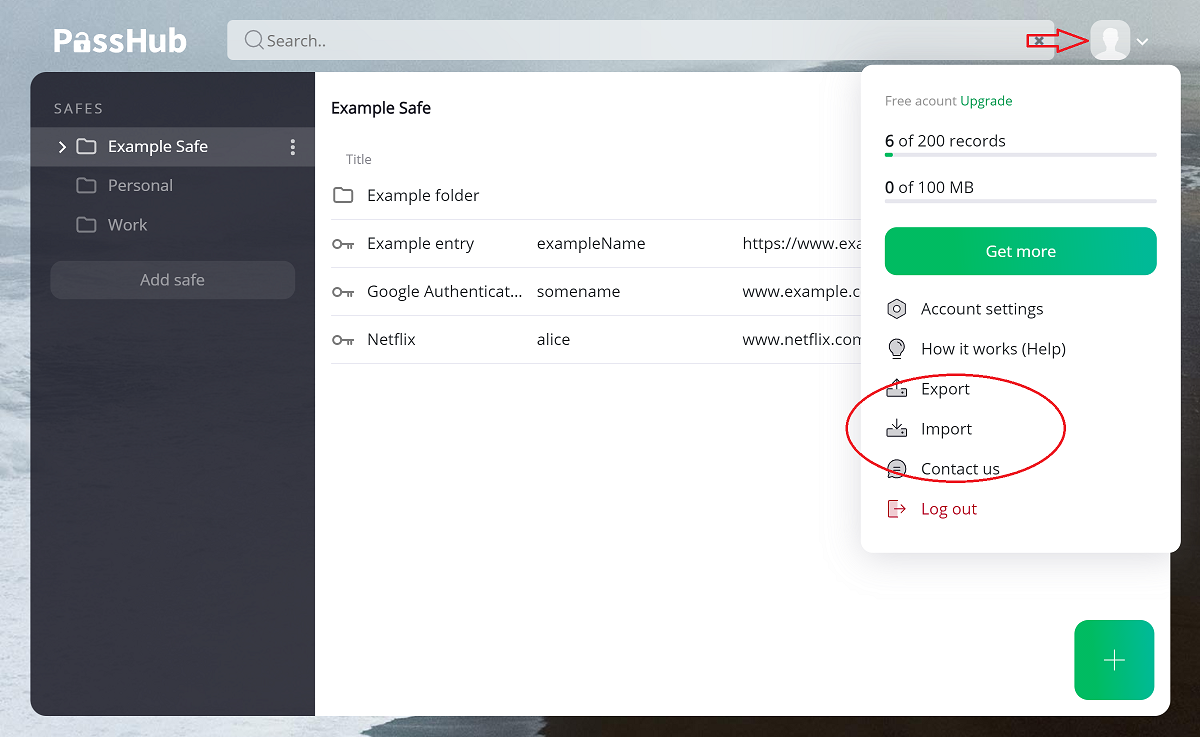
Choose the Chrome Passwords.csv file and select Import into a new safe.
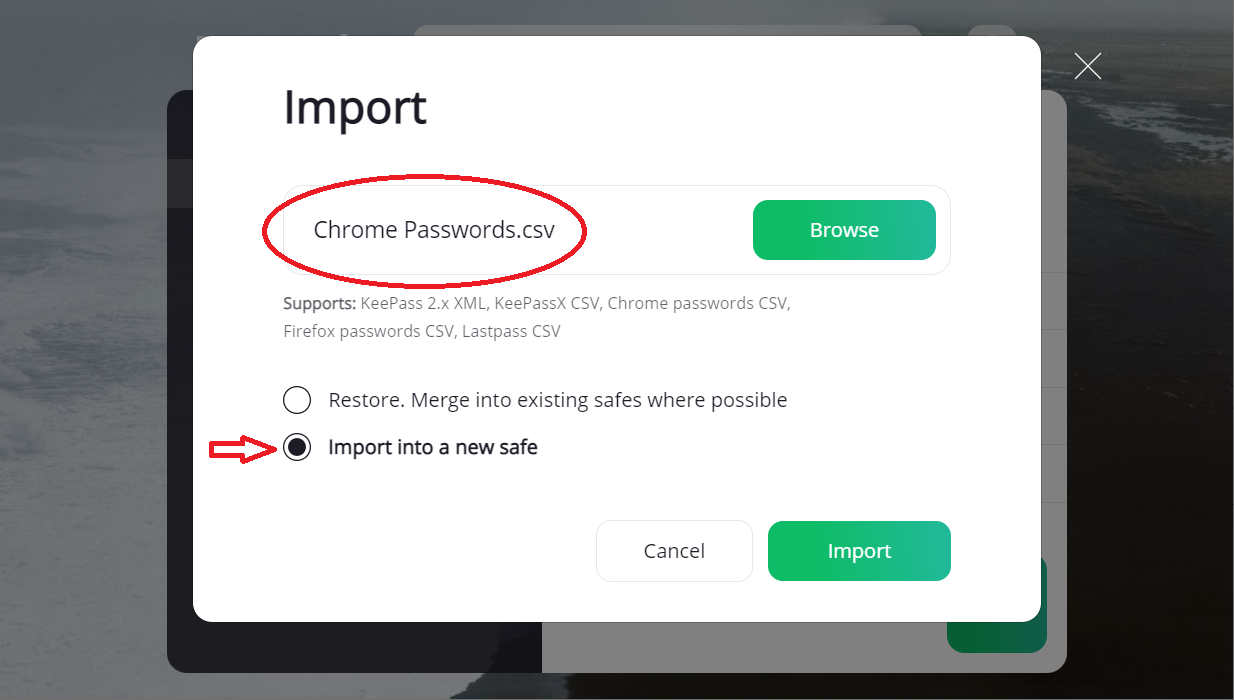
Your Chrome records are now available in PassHub.
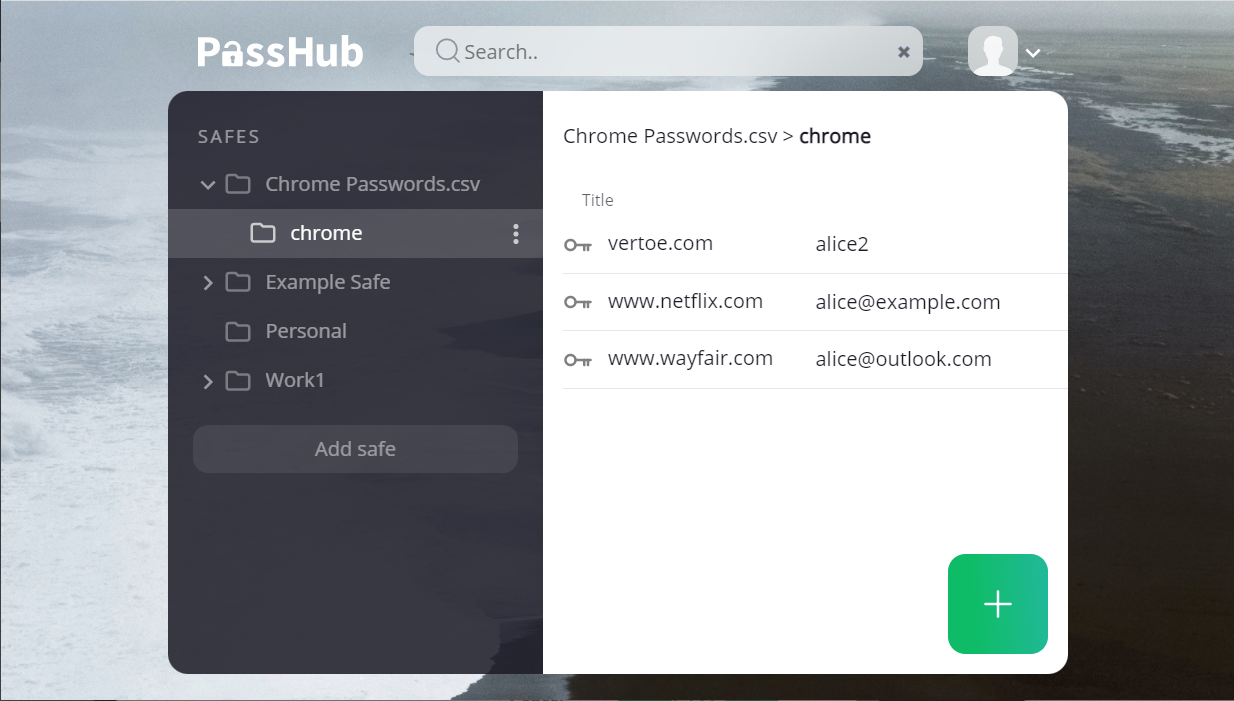
Attention:
Delete the Chrome Passwords.csv file when finished — it contains unencrypted information!