Backup and Restore My Records
You can export your records in XML or CSV format and import them later.
Export and Backup
- Export all safes (backup): select Export in the Account drop-down menu.
- Export a single safe: click Export in the safe's menu.
In either dialog, choose one of the two file formats - XML or CSV. For backup/restore purposes, XML is highly recommended. Use CSV only for compatibility reasons or to get the exported data in a human-readable form (e.g. to put them into an Excel table). CSV is error-prone, does not preserve real data structures, and suffers many compatibility issues.
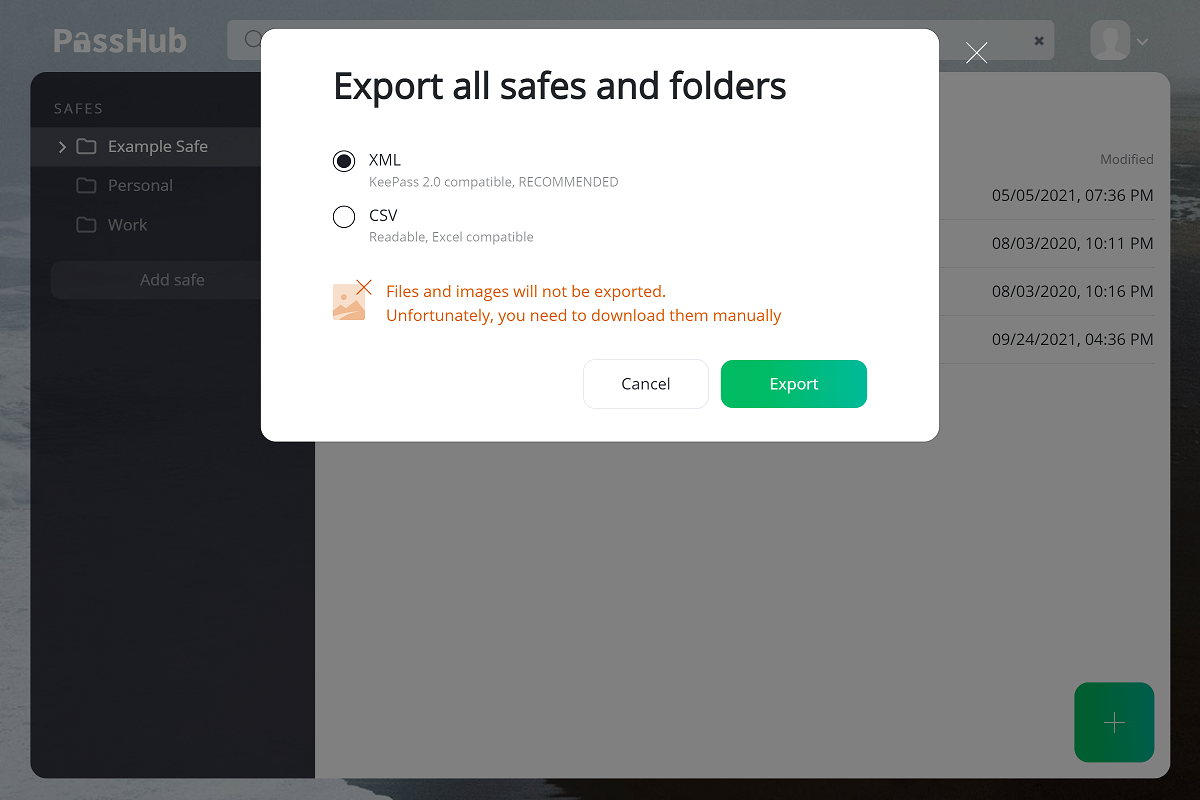
Compatibility With KeePass
There are many KeePass flavors, particularly:
- KeePass 2 - for Windows
- Keepass2Android - for Android devices
- KeePassXC - cross-platform application for MAC, Linux, and Windows
Windows and Android versions support the XML format as a primary choice; using CSV format on these versions is more error-prone. Cross-platform KeePassXC supports CSV only, and this implementation is correct.
Use CSV for KeePassXC, and XML for KeePass2/Windows and KeePass2Android.
Import and Restore
Select Import in the Account drop-down menu.
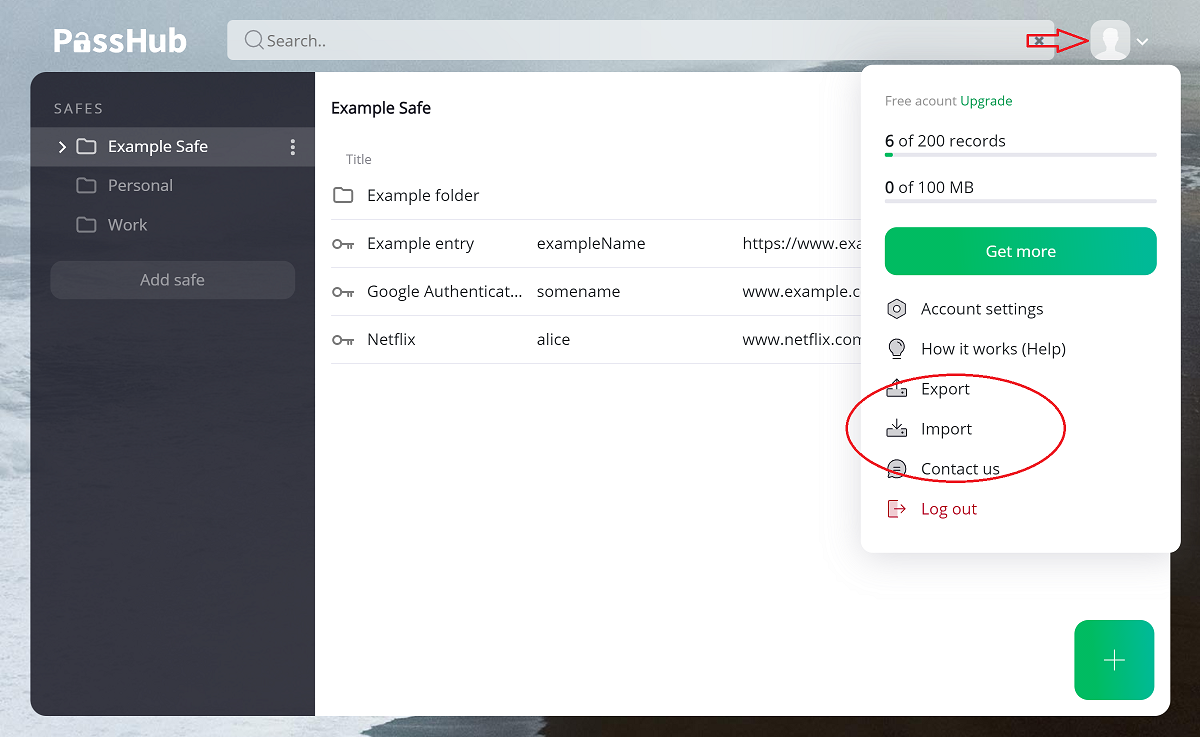
Select a mode: Import (puts file data into a newly created single safe) or Restore (merges file data with existing safes). Then select the file you wish to upload.
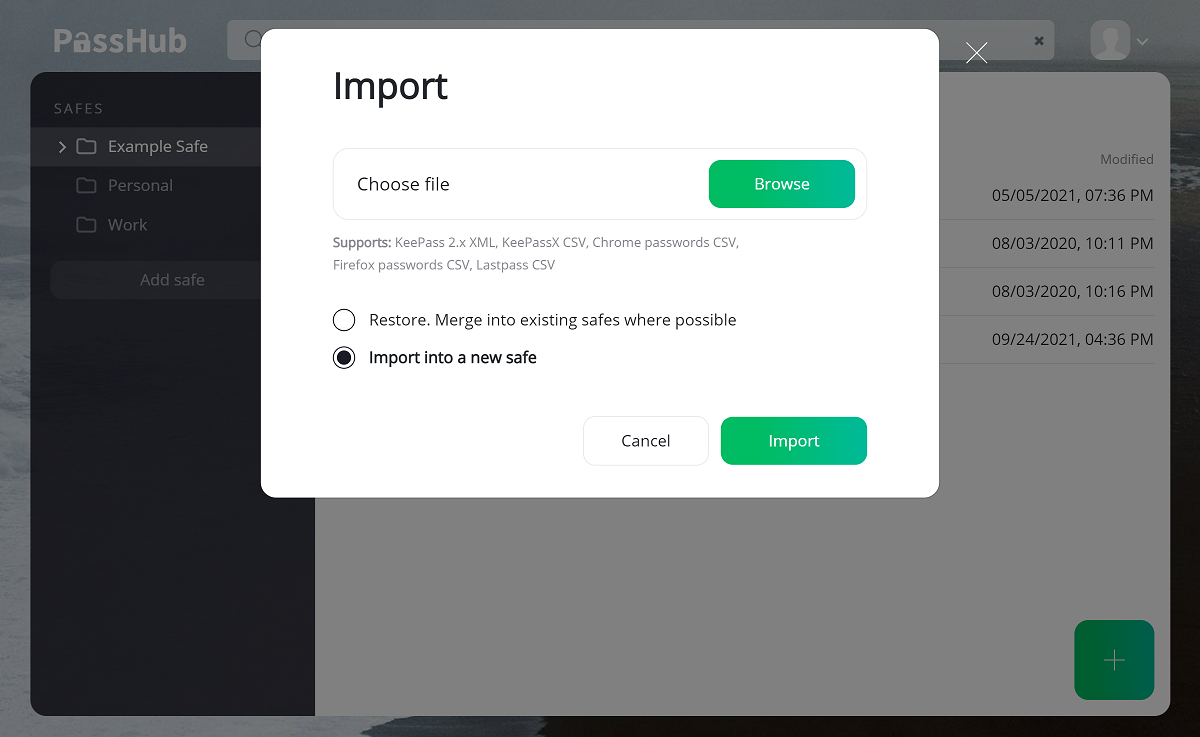
NOTE: Restore mode preserves all the data you have in PassHub. It can only add new records or additional versions of existing records; it never deletes or modifies existing data.